How to send an email
Click "Conversations"
Then select the person to whom you would like to send a message.
Pro-Tip: Use the search bar at the top of the list to search for the person you are looking for if this list is long.
Conversation Timeline
You'll see the conversation timeline of the selected person open up.

Click "Send Email"
At the bottom of the conversation timeline, you'll see "Send Email" click to open up the message box.

Type A Message
Click the "Type a message" field. This is where you will enter your message.
Pro-Tip: Keep your SMS messages short and sweet. If you need to send something longer than a couple of sentences, send an email and then follow up with an SMS letting them know to check their email.
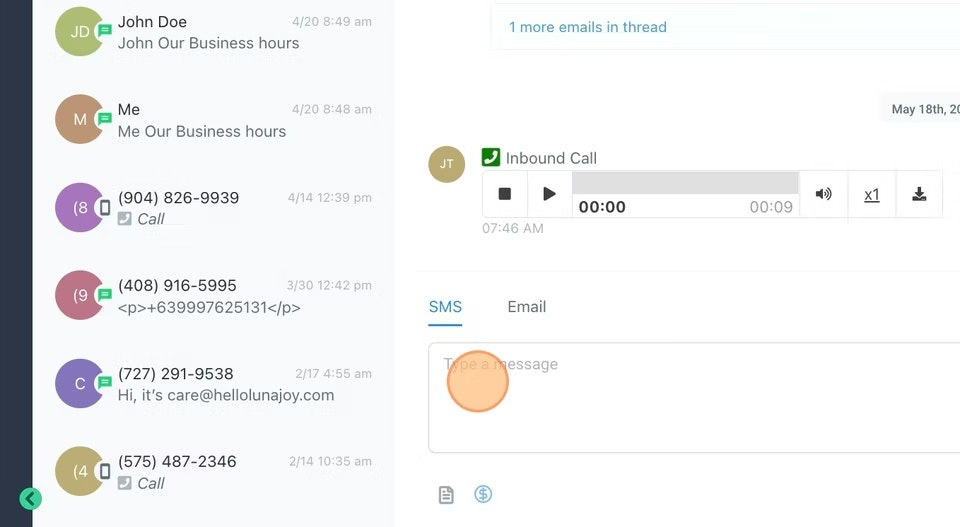
Copy of - Send Your SMS
When you are ready to send out the message hit "Enter" on your keyboard or click "Send".
Be sure to double-check for spelling & grammar before sending off your message.
Clicking "Clear" will clear out any message you wrote in the message box.

Copy of - How To Add Custom Values To An SMS
Click this icon to add custom values to your message.

Copy of - How to Attach a File
Click on the paperclip icon to add a file. This is generally an image file but can be other things as well. Be sure to keep the file size small though.

Copy of - How to include a Smiley
Sometimes you may wish to include a smiley to convey some sort of emotional context to your message.

Copy of - Send It!
Finally, click Send to send the message.
Pro-tip: Be sure to read the message one last time for spelling/grammatical errors and make sure it is appropriate.

Was this article helpful?
That’s Great!
Thank you for your feedback
Sorry! We couldn't be helpful
Thank you for your feedback
Feedback sent
We appreciate your effort and will try to fix the article
